- Tel: 07968 566 134
- info@govirtualtours.co.uk
Virtual Tours 101 – Understanding Navigation Techniques
Virtual tours offer an immersive, interactive way to explore physical spaces online — but a big part of what makes them effective is how easy they are to navigate.
Whether you're showcasing a property, retail store, venue, or office, making sure your virtual tour is intuitive and user-friendly is key to keeping visitors engaged.
In this article, we’ll break down the core navigation features of a virtual tour and explain how they work.
Basic Navigation Tools
Most high-quality virtual tours — especially those powered by Matterport — include several built-in controls that make movement smooth and natural.
1. Point-and-Click Movement
Users click (or tap on mobile) on any area in the tour to “move” forward, backward, or side-to-side. Each clickable area is called a scan point or waypoint.
2. 360-Degree Panning
By clicking and dragging (or swiping on a touchscreen), users can rotate the view in any direction — up, down, left, or right — giving full control of perspective.
3. Zoom In and Out
Users can zoom into details, such as product labels, artwork, or finishes. This is especially useful in retail, hospitality, and design-led spaces.
Advanced Navigation Features
4. Floor Plan View (Dollhouse or Top-Down)
Matterport tours offer a “dollhouse view,” which presents a 3D model of the entire space. Users can rotate the model to see the structure, then jump into any room.
There’s also a flat “floor plan” view for a more traditional layout overview — ideal for property listings.
5. Highlight Reel or Guided Tour
Some tours include a guided walkthrough, allowing users to press play and watch the tour auto-navigate through key areas. Think of it as a slideshow of highlights.
This is useful for users who prefer passive viewing or want a quick overview.
6. Hotspots and Labels
Interactive hotspots can guide users with text, images, video, or links — for example:
- Product descriptions
- Room names or departments
- Booking or enquiry buttons
- Additional information popups
These cues enhance navigation by explaining what viewers are looking at.
Why Good Navigation Matters
Well-structured navigation helps users:
- Explore more areas of your space
- Stay on the tour longer (boosting engagement metrics)
- Understand key selling points without confusion
- Feel in control, not lost or overwhelmed
Poor navigation, on the other hand, can frustrate visitors and cause them to leave before they’ve seen the best parts of your space.
Tips for Better Virtual Tour Navigation
- Place scan points logically and at comfortable distances
- Label rooms or key sections (especially for larger venues)
- Include a guided tour or intro hotspot for first-time users
- Use the “dollhouse” or floor plan view if your layout is complex
- Test your tour on mobile, desktop, and tablet for smooth usability
Go Virtual Tours – Navigation Done Right
At Go Virtual Tours, we don’t just capture your space — we design the experience. From custom navigation paths to labelled hotspots, we ensure your virtual tour is intuitive, engaging, and effective at converting viewers into customers.
Ready to give your audience a seamless walkthrough? Get in touch today for a tailored quote.